Guide: CookieTractor with Umbraco
This page provides a step-by-step guide on how to set up CookieTractor on your Umbraco website.
The guide should be seen as a complement to the documentation for Getting Started with CookieTractor on Umbraco. Everything described here can also be found on that page.
1) Create an Account and Website
The first step is to create an account on our homepage. Once the account is created, you add your website within our tool. All websites are set up with a 30-day trial period and will only be converted to paid accounts once that period has ended – provided that you have added payment details.
2) Install CookieTractor on the website
Within our tool, under your website settings, you'll find the Installation tab. There you'll find the script that should be added to your code. Ideally, our <script> should be placed before any other logic inside the <head> of a shared layout view used by all page templates on the website. The setup should therefore look something like this:
<!DOCTYPE html>
<html lang="en">
<head>
<title>CookieTractor | The user-friendly cookie banner</title>
<script src="https://cdn.cookietractor.com/cookietractor.js" data-lang="en-US" data-id="41584181-2800-43cf-884a-30e7ec0f91e3"></script>
[...]
</head>
<body>
@RenderBody()
</body>
</html>3) Verify the Installation
Browse the website and make sure that CookieTractor is displayed correctly. You can also add the query string parameter ct-debug=true and reopen the cookie banner to check that the script has been loaded properly.
Example URL: https://www.cookietractor.se?ct-debug=true
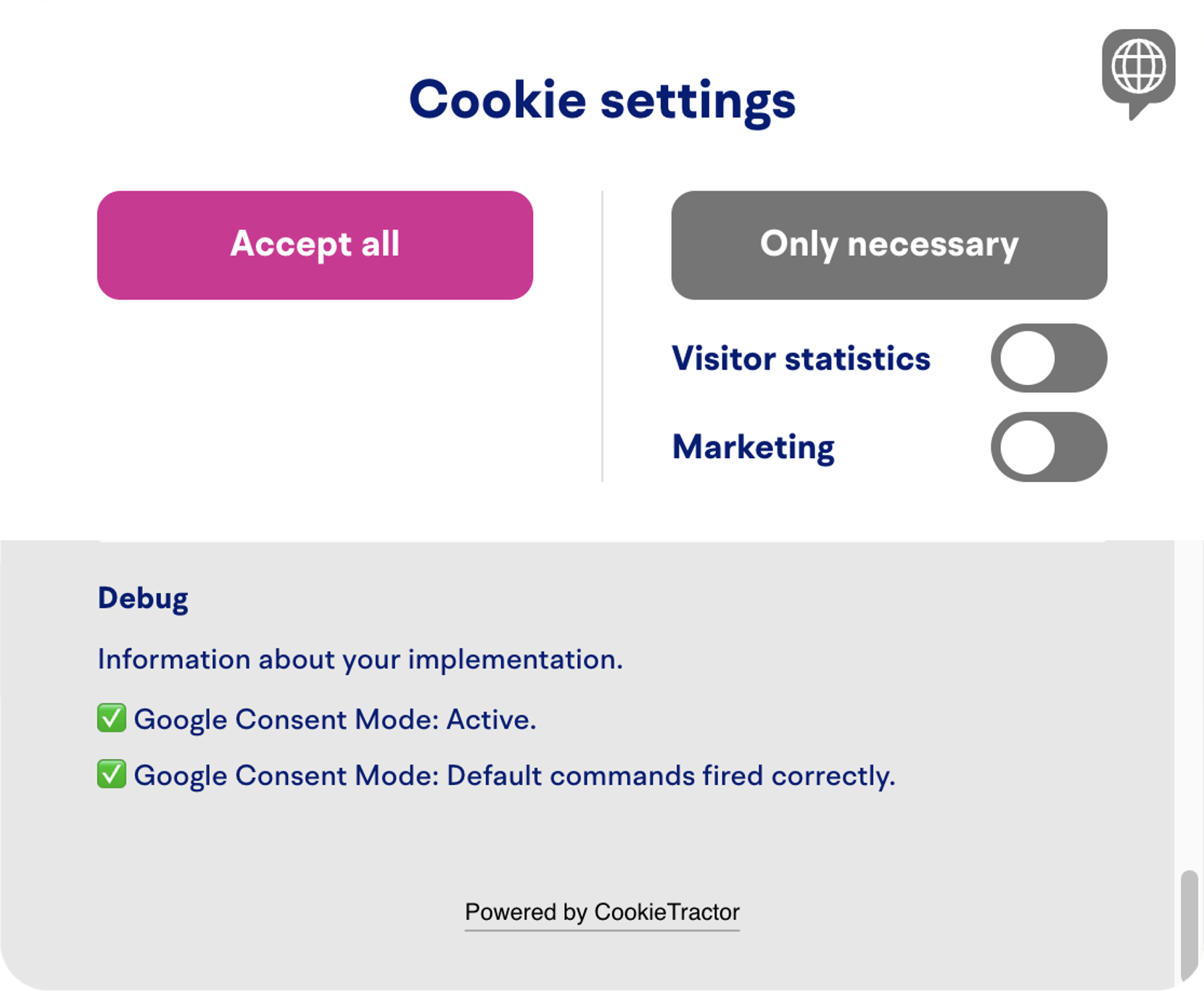
4) Install the CookieTractor Dashboard
Download and install our package from the Umbraco Marketplace. You can either add it via NuGet: CookieTractor.Umbraco, or by running dotnet add package CookieTractor.Umbraco. Which method you choose is entirely up to you and what your infrastructure allows.
5) Create an API Key
Within your website settings in our tool, at the bottom of the Installation tab, you can create an API key. Add this key to the appSettings.json file in your Umbraco project:
{
"Umbraco": {
"CMS": {
[...]
}
}
"CookieTractor": {
"ApiKey": "key-as-guid-string"
}
}6) All Done!
Inside Umbraco, right after logging in, you'll find our dashboard under the Content section. Look for the CookieTractor tab.
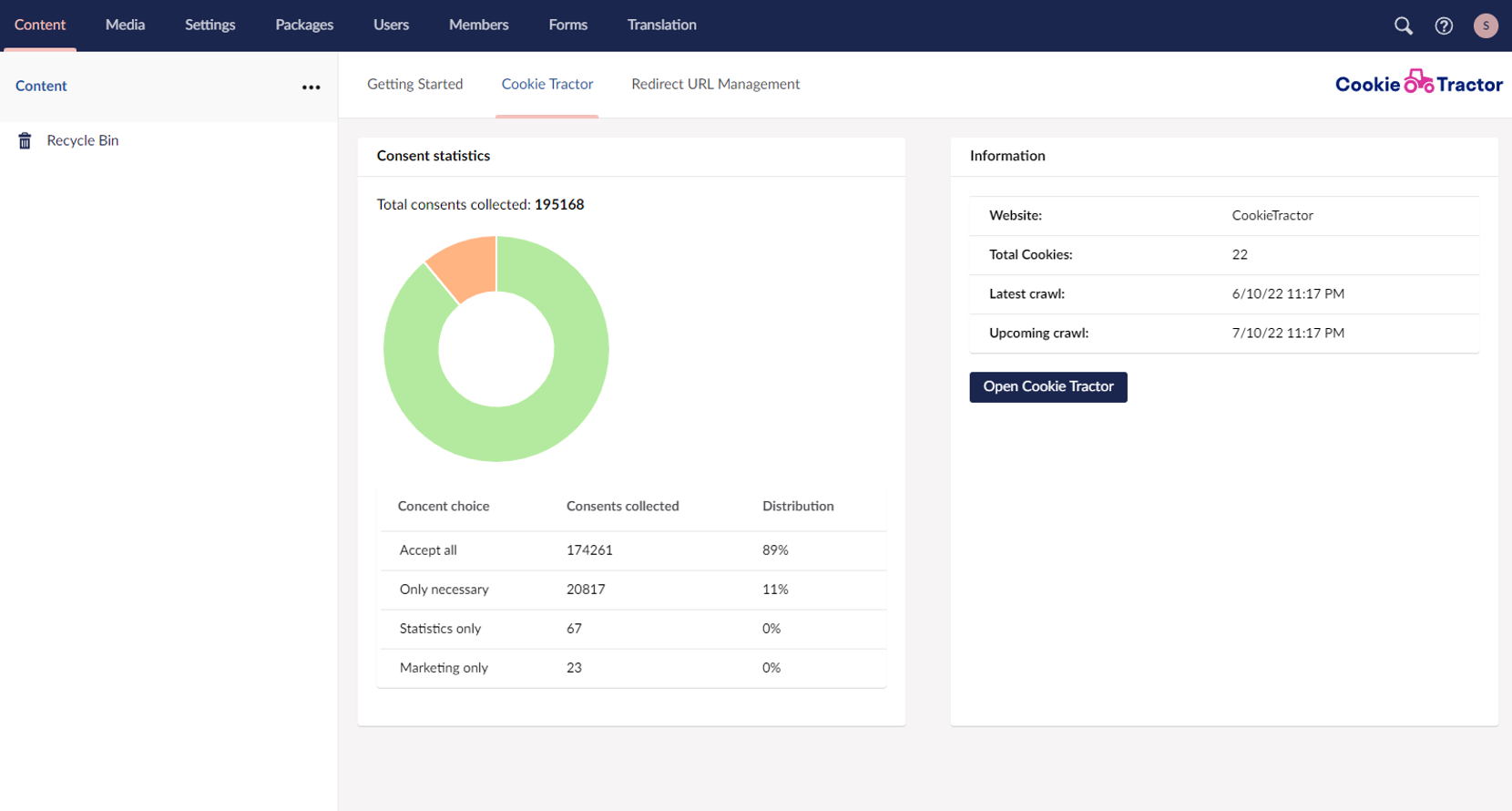
Related information
Support
If you have questions about the installation? Feel free to contact us at info@cookietractor.com
